Default daily limits and Dux-Soup speed
When you install Dux-Soup for the first time, it comes with safe default limits.
These defaults are also our recommended limits and are designed to keep your LinkedIn account safe while running automated actions.
If you are using the Regular / Simplified UI, the preset limits are already optimized for safety. To change these limits, first enable the Expert UI in the Options → User tab, then go to the Throttling tab.
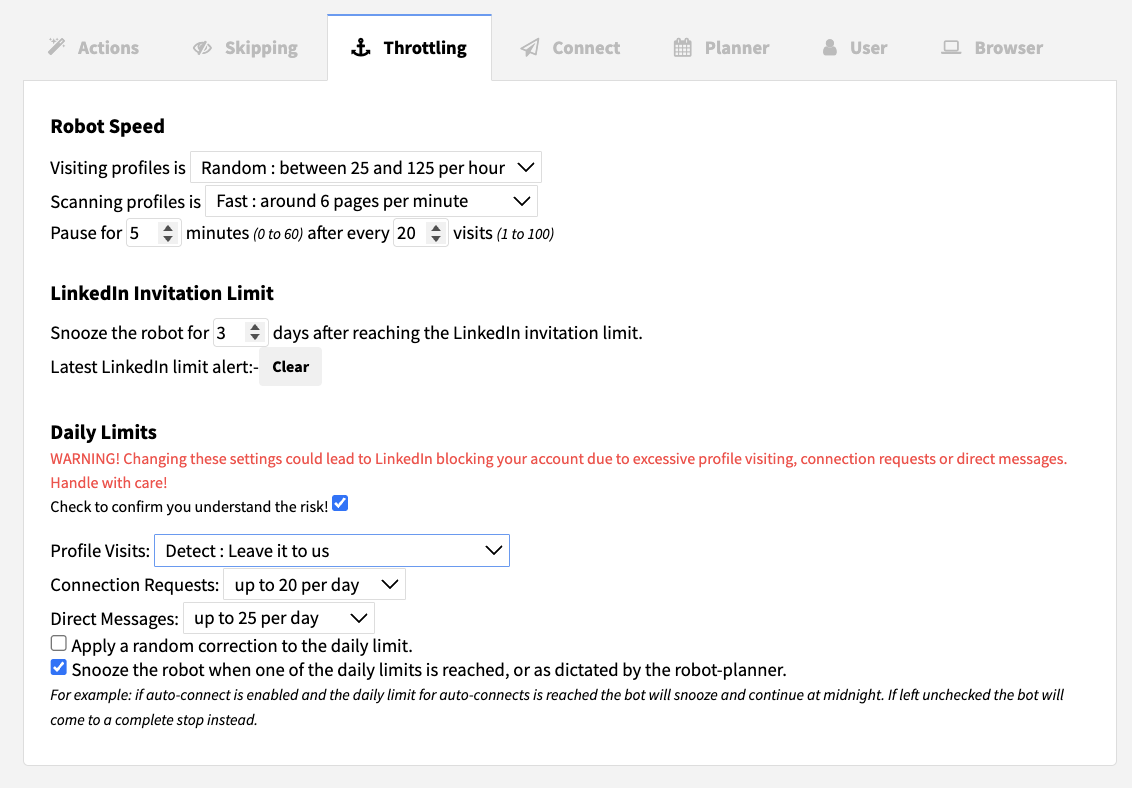
Default Robot Speed & Behaviour
By default, Dux-Soup operates with conservative speed and throttling settings:
- Robot visit speed: Random mode - between 25 and 125 profiles per hour
- Profile scanning speed: Fast - approximately 6 pages per minute
- Automatic pauses: Dux-Soup pauses for 5 minutes after every 20 profile visits
These settings help simulate human behaviour.
Recommended & default daily profile visits:
- Free LinkedIn: up to 50 visits per day
- LinkedIn Business Plus: up to 100 visits per day
- Sales Navigator: up to 250 visits per day
- LinkedIn Recruiter: up to 400 visits per day
These limits reflect LinkedIn’s platform behaviour and are considered the safest daily volumes.
The default Profile Visits limit is set to 'Detect: Leave it to us', meaning Dux-Soup automatically detects your LinkedIn account type and applies the correct daily limit.
Connection Request Limits
Default daily connection requests: 20 per day
If you decide to increase your daily limits, gradually increasing your connection volume as your acceptance rate improves helps maintain account health.
If you’ve just started lead generation on LinkedIn, we recommend setting the connection request limit even lower, at 5–10 requests per day.
Messaging Limits (Direct Messages)
Messaging activity also depends on your LinkedIn account type.
Recommended daily messaging limits:
- Free LinkedIn: up to 25 messages per day
- LinkedIn Business Plus: up to 50 messages per day
- Sales Navigator: up to 125 messages per day
- LinkedIn Recruiter: up to 200 messages per day
The default daily message limit is 50 messages.
Important Notes:
→ Profile visits are consumed when you:
- Visit profiles
- Send connection requests
- Send direct messages
This means that messaging and connecting both reduce your daily visit allowance.
→ You can further fine-tune your automation behaviour in the Throttling tab inside Dux-Soup Options.
→ Avoid using LinkedIn manually while the Dux-Soup robot is running.
→ Let the robot complete its actions without interference.
→ Keep default or recommended limits unless you fully understand the risks.
