Installing Hubspot CRM Connector
You can access HubSpot CRM integration if you have Dux-Soup Turbo or Cloud.
To install the HubSpot CRM Connector:
- Log in to your HubSpot CRM account at https://app.hubspot.com/home.
- Navigate to the Dux-Dash platform and open the CRM Connections page.
- Click the New Connection button and select HubSpot from the options.

- Click on the Connect App button:

Once installed, your HubSpot connector will appear in the Dux-Dash CRM Connections page. You can now set up the Contact sidebars.
How to set up the connector to show Dux-Soup actions in Contact sidebars
- Go to the HubSpot Marketplace and select Connected Apps:
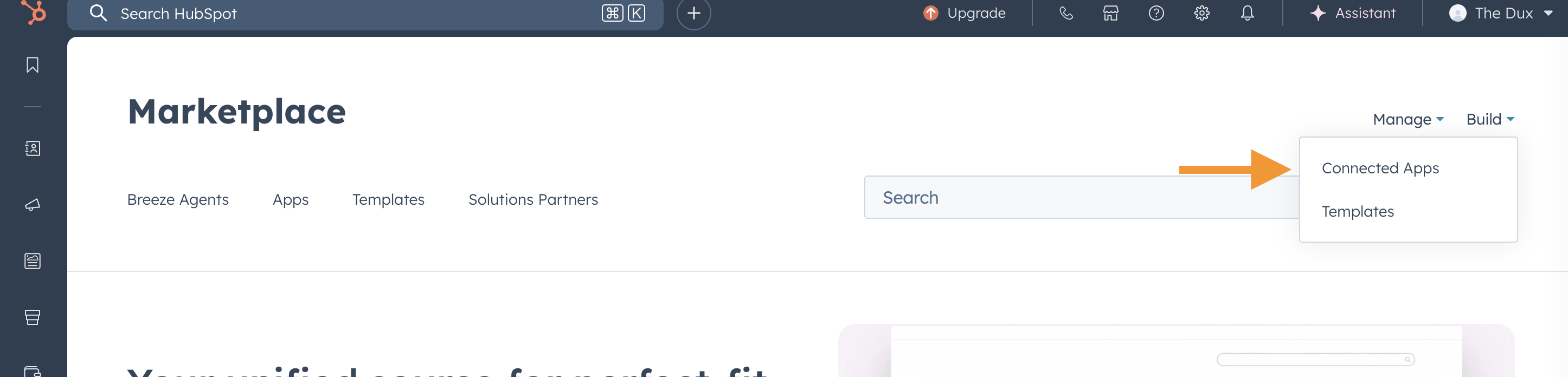
- Click on the Dux-Soup Connector NX

- Go to App cards

- Enable both the Preview and Contact sidebars by checking the boxes next to Default view and saving the changes.

To explore HubSpot integration features, you can check out this detailed article.
Note: Customers who wish to switch from the legacy Dux-Soup Connector (recommended) to the new version must first delete the existing Connector from the CRM Connections page in Dux-Dash. Then, complete the installation process outlined in this article.
Make sure to keep the old Connector in the Connected Apps page in HubSpot so your previous Contact timeline events won't disappear.
