How can I send automated InMails?
This option is available for the Expert UI users, it is not available on the Regular UI.
InMails are messages sent directly to a LinkedIn person you are not connected to. InMails are widely used by recruiters who cannot use invitations to connect with potential candidates. It can also be used by other users to build a relationship.
In order to use InMail, you have to upgrade to a Premium LinkedIn account, and you will receive a specific number of free InMail credits based on your subscription type (InMails per month column):

Note: you can accumulate InMail credits from month to month, but they will expire after 90 days (Maximum Credits column in the picture).
You can also buy InMails from LinkedIn.
Sending InMail with Dux-Soup to 2nd and 3rd-degree connections
First, please click on the Dux-Soup icon in your browser and click on Options.
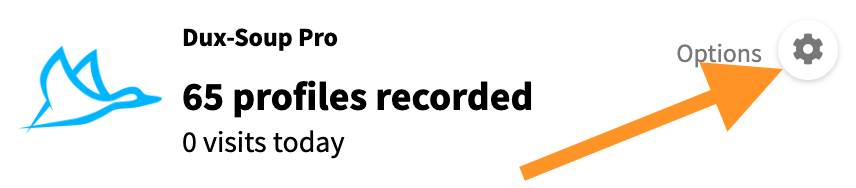
You should land on the “Automated Actions” page. On this page, enable the option to send InMails to your 2nd and 3rd-degree contacts:

Here you enter your subject line and the main message.
When your message is ready, close the options window and go back to your Sales Navigator or Recruiter Lite account. Select your filters, and when you are ready, click on "Visit Profiles" in the Dux-Soup menu.

Now Dux-Soup will start sending InMails to each profile in your list until it uses all of your credits.
In order to acquire InMail credits, you are required to make the purchase through your LinkedIn account since Dux-Soup does not sell InMail credits.
Sending InMails to Open Profiles without using your InMail credit
You can send InMails to profiles that are marked as Open without using InMail credit.

You can set up Dux-Soup to skip profiles that are not Open Profiles by using this skipping option:

You are typically allocated around 800 OpenLink InMails per month.
The option to skip prospects who do not have Open profiles is exclusively available in the paid version of LinkedIn.
